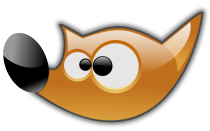Are you finding it difficult to do your artwork justice in a photograph?
Many artists struggle to photograph their artwork for display on websites or for print. I see lots of photographs of paintings and drawings which are grey and where the colours look drab or orangey. I hope this guide helps you, but of course nothing beats seeing the real thing! I have also included some advice regarding protecting your artwork online. It is well worth learning how to document your artwork correctly - a photograph of you artwork could easily out live the real thing, and even the artist.
There are five sections in this guide; using a scanner, digital photography (basic and advanced), editing your image, and protecting your artwork.
If like me you believe in doing a job once, and doing it right, read on...
Many artists struggle to photograph their artwork for display on websites or for print. I see lots of photographs of paintings and drawings which are grey and where the colours look drab or orangey. I hope this guide helps you, but of course nothing beats seeing the real thing! I have also included some advice regarding protecting your artwork online. It is well worth learning how to document your artwork correctly - a photograph of you artwork could easily out live the real thing, and even the artist.
There are five sections in this guide; using a scanner, digital photography (basic and advanced), editing your image, and protecting your artwork.
If like me you believe in doing a job once, and doing it right, read on...
Scanning is best!
If at all possible I recommend using a scanner, most scanners will comfortably scan A4, if you are lucky or just posh you might have an A3 scanner.
Scanners are good because they give a very flat neutral light that is colour balanced, i.e. the light will be very close to daylight and your colours will look close to those in the original artwork. First of all make sure the scanner glass is clean so you don't get dust spots. Most scanner software has a user friendly interface that will have a menu for scanning different kinds of documents and artwork, but in my experience it is often best to tweak the settings a little. The resolution that you scan at is very important, I have worked as a freelance print agent, printers usually ask for artwork to be scanned at 300dpi, but I find that at this resolution some scanners do not pick up some very delecate shading or very gentle washes of colour, so I recommend that you scan at 600dpi or higher. This will take longer and produce a much larger file, so after the scan it is a good idea to then scale down the resolution.
Another tip if you are scanning oil pastels, charcoal or something else that might make a mess of your scanner; put a piece of acetate on the scanner glass first! If this gets messy it is less painful to throw it away than to spend an hour cleaning your scanner.
If at all possible I recommend using a scanner, most scanners will comfortably scan A4, if you are lucky or just posh you might have an A3 scanner.
Scanners are good because they give a very flat neutral light that is colour balanced, i.e. the light will be very close to daylight and your colours will look close to those in the original artwork. First of all make sure the scanner glass is clean so you don't get dust spots. Most scanner software has a user friendly interface that will have a menu for scanning different kinds of documents and artwork, but in my experience it is often best to tweak the settings a little. The resolution that you scan at is very important, I have worked as a freelance print agent, printers usually ask for artwork to be scanned at 300dpi, but I find that at this resolution some scanners do not pick up some very delecate shading or very gentle washes of colour, so I recommend that you scan at 600dpi or higher. This will take longer and produce a much larger file, so after the scan it is a good idea to then scale down the resolution.
Another tip if you are scanning oil pastels, charcoal or something else that might make a mess of your scanner; put a piece of acetate on the scanner glass first! If this gets messy it is less painful to throw it away than to spend an hour cleaning your scanner.
Basic guide
Lighting is everything in photography, cheaper budget digital cameras do not give good photographs in low light. I recommend that you photograph your artwork outdoors on an overcast but bright day. This will give a very flat light that will correctly record your colours and tonal work. If your camera is set to 'auto' it might sense that you are in daylight, but it is better to use the camera settings to set your camera to daylight. Avoid using indoor light, light bulbs look orange to a camera and flourescent lights look pink, this will drastically change the colours of your artwork! Definitely do not try to photograph your artwork in low light, most cameras will really struggle, your image will be fuzzy and colours will be very inaccurate.
If possible, hang your artwork on a flat wall so that the middle of your artwork is a your eye-level. Stand about five paces away from it and zoom in so that your artwork fills the viewfinder – some cameras have optical zoom, do not use it as it lowers the quality, only use optical zoom. To avoid camera shake hold your breath while you press the shutter.
If you can't work outdoors, you should ideally still use day light, position your artwork near a window, again hang or tac it to a wall, or maybe just prop it up, either way make sure that your camera is at the same angle as you artwork to avoid distortions. If you have to use artificial light explore your camera settings; most lamps/light bulbs are tungsten, there should be a setting for this. Tungsten light appears orange to your camera, your brain corrects this, but your camera will not. Use the settings on your camera to tell it that you are using tungsten lights. If you do not correct the white balance setting on your camera your images will have a very strong orange colour cast. The same happens with flourescent strip lights, but they will give a pinkish image if you dont change the setting on your camera. Whatever light source you use I strongly recommend that you do not use direct flash as this will 'bleach' out your image on most point and shoot cameras.
Cameras quite often record white as grey – frustrating isn't it! This is how the light meter in your camera is designed to work, so dont freak out if you are photographing artwork that has lots of white in it. If this happens the fix is to explore your camera settings, most cameras allow you to deliberately over expose, a deliberate over exposure of one or one and a half will fix this. Yes you could maybe fix this in image editing software, but this will also remove some of your fine shading or subtle colours.
Lighting is everything in photography, cheaper budget digital cameras do not give good photographs in low light. I recommend that you photograph your artwork outdoors on an overcast but bright day. This will give a very flat light that will correctly record your colours and tonal work. If your camera is set to 'auto' it might sense that you are in daylight, but it is better to use the camera settings to set your camera to daylight. Avoid using indoor light, light bulbs look orange to a camera and flourescent lights look pink, this will drastically change the colours of your artwork! Definitely do not try to photograph your artwork in low light, most cameras will really struggle, your image will be fuzzy and colours will be very inaccurate.
If possible, hang your artwork on a flat wall so that the middle of your artwork is a your eye-level. Stand about five paces away from it and zoom in so that your artwork fills the viewfinder – some cameras have optical zoom, do not use it as it lowers the quality, only use optical zoom. To avoid camera shake hold your breath while you press the shutter.
If you can't work outdoors, you should ideally still use day light, position your artwork near a window, again hang or tac it to a wall, or maybe just prop it up, either way make sure that your camera is at the same angle as you artwork to avoid distortions. If you have to use artificial light explore your camera settings; most lamps/light bulbs are tungsten, there should be a setting for this. Tungsten light appears orange to your camera, your brain corrects this, but your camera will not. Use the settings on your camera to tell it that you are using tungsten lights. If you do not correct the white balance setting on your camera your images will have a very strong orange colour cast. The same happens with flourescent strip lights, but they will give a pinkish image if you dont change the setting on your camera. Whatever light source you use I strongly recommend that you do not use direct flash as this will 'bleach' out your image on most point and shoot cameras.
Cameras quite often record white as grey – frustrating isn't it! This is how the light meter in your camera is designed to work, so dont freak out if you are photographing artwork that has lots of white in it. If this happens the fix is to explore your camera settings, most cameras allow you to deliberately over expose, a deliberate over exposure of one or one and a half will fix this. Yes you could maybe fix this in image editing software, but this will also remove some of your fine shading or subtle colours.
Advanced guide.
Much the same as above, but:
Much the same as above, but:
- Set your camera to 100 ISO/ASA this will avoid grain/noise. This will give long exposure times, if your exposure time is greater than your focal length then use a tripod to avoid camera shake, e.g. a shutter speed of 1/60 second at 70mm focal length could give camera shake if hand held, where as a shutter speed of 1/125 second at a focal length of 50mm is safe for hand held. As the work is flat aperture and depth of field are not an issue.
- Use a lense with a focal length of 50mm, or set your zoom lense to 50mm – this will avoid distortions, such as the edges of your paper/canvas appearing to bend.
- Set your camera to use the RAW rather than JPEG – this will enable the camera to record 100% of what it sees and will allow you to tweak the image to your hearts content in software like Adobe Photoshop. If you don't know what RAW is then search it, serious photographers always use RAW. Hopefully your camera came with software to work with RAW images, if not you will need Adobe Photoshop CS4 or CS5, a free plugin for GIMP, or something similar.
- If you have to work indoors and have a flash gun that will pan/tilt, bounce your flash off a white wall/ceiling to give a flat white light.
- When you are framing your shot include a colour/grey chart. You can crop this out after using it to exactly balance the colour temperature and curves. These charts are sometimes freebies in photography magazines or can be downloaded online.
Editing your digital photograph.
Adobe Photoshop is amazing, there is nothing that can't be done with it so long as your original image is good. Unfortuantely Photoshop costs an arm and a leg, but there is a free altenative that is very, very good, it works on Linux, Apple Mac and Windows.
I use GIMP (lol funny name, be careful if you google it) GIMP stands for GNU Image Manipulation Program. GIMP does about 90% of what Photoshop can do, but it is free, and very well written by people who believe in helping each other. Some free software is a bit dodgy, GIMP is very reliable and well worth checking out – there are lots of websites that give free tutorials on using GIMP.
All I want to say about image editing software is that if you want to post an image on a website 72dpi is cool, for print you want 300dpi, maybe higher. It is best to save your image as JPEG as almost all software on all kinds of computers can read a JPEG image. If you image is large you might be better off saving it as GIF or PNG for faster load times on the Internet. If you are saving you image for print keep it as JPEG to maintain maximum quality.
Protect your Artwork!
If an aspiring artist, or an art student prints an image of your artwork to learn from it, then thats cool, and how things should be in my opinion. There is a chance that somebody might download an image of your artrwork for profit, or to even pass it off as there own, you need to take steps to avoid this.
The simple soloution to this problem is to add a watermark to your artwork. Use Adobe Photoshop or GIMP to simply write your name across the middle of your work. If this is done in a huge white font it will probably ruin your image. It is better to use Photoshop or GIMP to a add semi-transparent watermark. Use layers and opacity settings to accomplish this, again find a free tutorial on how to do this. This image is a good example of effective watermarking, courtesy of www.aseretart.co.uk:
It is very important to watermark your artwork. I worked with an artist who just by chance came across a stall at a music festival where copies of her artwork were being sold without her permission - you have been warned :)
Please use the comments box below to let me know if this guide has helped you, to notify me ofany errors, to ask a question, or to recommend an addition. Cheers!
HTML Comment Box is loading comments...